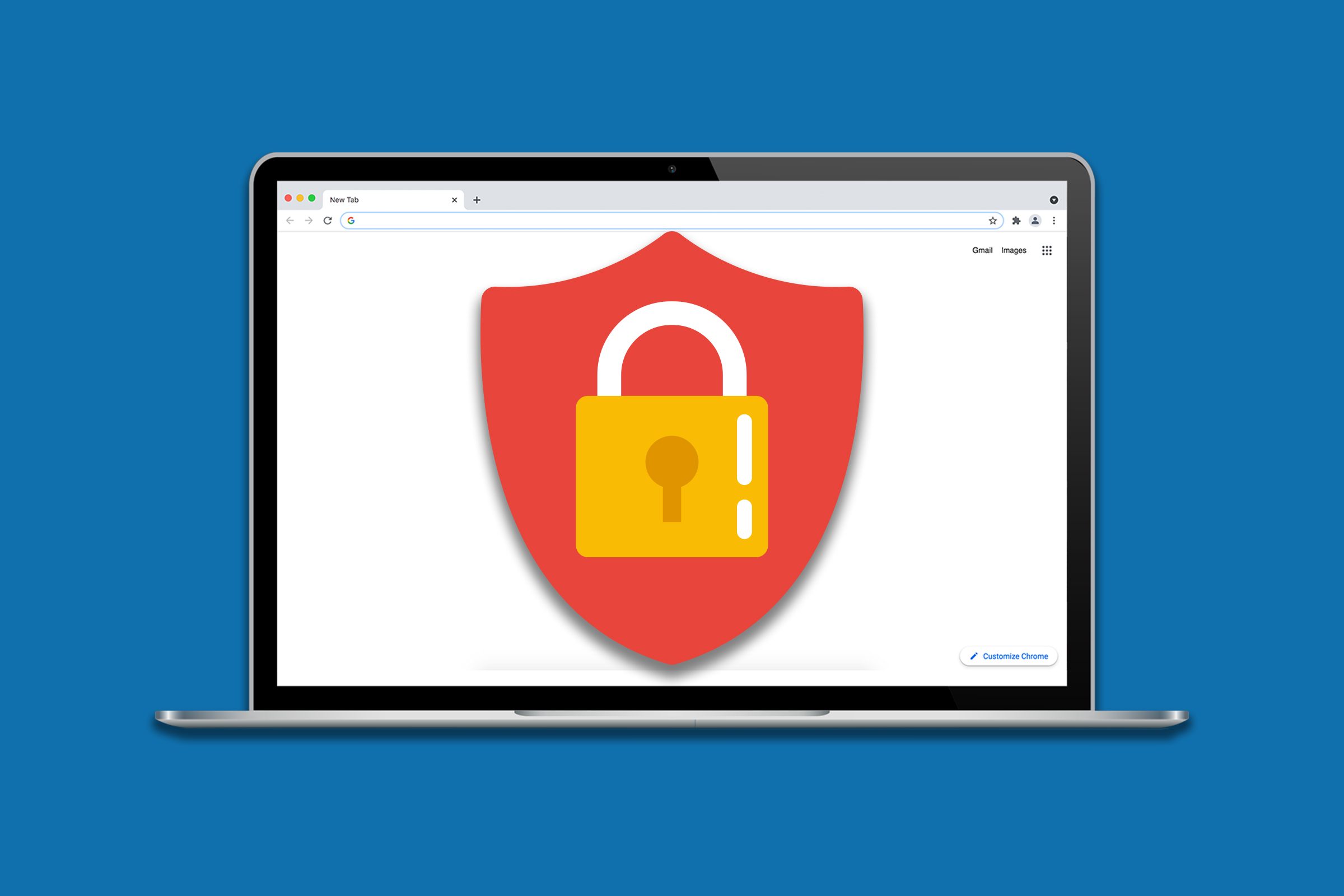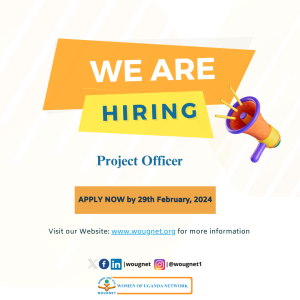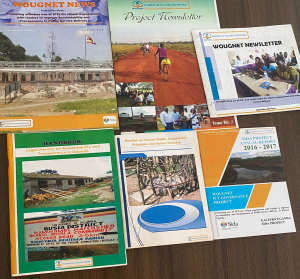How to block distracting websites
Use a work-only browser.
Get a work-only profile.
Activate flight mode.
Use a browser app/extension.
Use PC or mobile app. use a dedicated browser for work
The Internet is full of useful information, but accessing the Internet can waste hours of your productivity. What started as a glimpse of your favorite sites and social media feeds eventually adds to the pressure as you struggle to do everything you had planned for the day.
The internet can help you find great tips and tricks to work more effectively, but it’s easy to become overwhelmed with dozens of tabs open or unfinished tasks.
One way he deals with this is by getting himself a work-dedicated browser that blocks social media and other distracting websites from his computer and phone. Using a different browser for work or study means you don’t have to constantly block and unblock distracting websites. You can choose a browser for work or study and a browser for everyday use. You can add restrictions for all websites to your work/study browser and unrestrict your browser for normal or daily use.
Get a work-only profile
A work profile helps limit use for work or study purposes by blocking distracting websites and programs. If you already have a user profile on your computer, you can create a new user profile and add the necessary restrictions to it so that you can use it for work or study.
Activate flight mode
This is not a direct way to block unwanted websites, but it is a good way to prevent notifications that trick you into opening such websites and blocks Internet access. If you’re using your mobile device for work or study, you can turn on airplane mode by swiping down from the top to find the airplane icon and tapping it to turn it on.
Use a browser app/extension
On your computer, you can turn off your Wi-Fi or Internet connection to prevent notifications from appearing and turn off Internet access.
You can blacklist distracting websites with browser extensions for Chrome, Internet Explorer, Microsoft Edge, Safari, and Firefox browsers. Easy to use and unobtrusive, it lets you focus on what matters most, even if you can’t block the entire internet.
StayFocusd and LeechBlock are browser extensions that can block distracting websites so that you can focus on your work or studies.
StayFocusd is a free Chrome browser extension that limits the amount of time you spend on distracting websites and prevents you from accessing websites after the time limit has passed, helping you stay focused throughout your day.
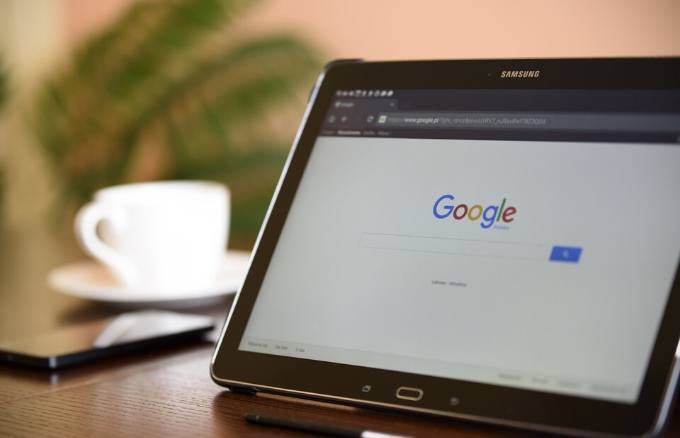
It offers core options that allow you to choose how to block distractions such as entire websites, specific pages, subdomains, or specific types of content. You can also set the number of minutes or hours you spend on the site. .StayFocusd will start the site when the time limit is reached without extending the time.
This includes setting daily time limits for these websites and setting specific times when you prefer to focus on tasks rather than visiting such websites.
LeechBlock is also a free browser extension, but it works in Chrome and Firefox and lets you block certain websites for a set period of time. It has a timer that allows you to set the amount of time you spend browsing or visiting a particular website and will block you for the day if the limit is exceeded. Password options or random access codes are also available. It’s designed to slow you down when you want to visit distracting websites.
Use a PC or Mobile App
If you want to block access to distracting websites from your computer or mobile device, you can do so for a period of time by installing an app such as Cold Turkey for Windows or Hocus Focus for macOS
These are PC apps that lock you out of your computer or show you one window of him at a time so you don’t procrastinate after wasting time on distracting websites.
Cold Turkey Blocker works on Windows and macOS platforms and is available for free, but there is a Pro option to pay a one-time fee of $25.
The frozen turkey setting is on the Pro plan and locks you in for a period of time. It’s useful if you can’t turn off your device before bed or if you spend a lot of time on your computer instead of spending time with other people.
Mac users can try his Hocus Focus app for free. The app clutters the screen and allows him to see only one window at a time so he can focus on his work.
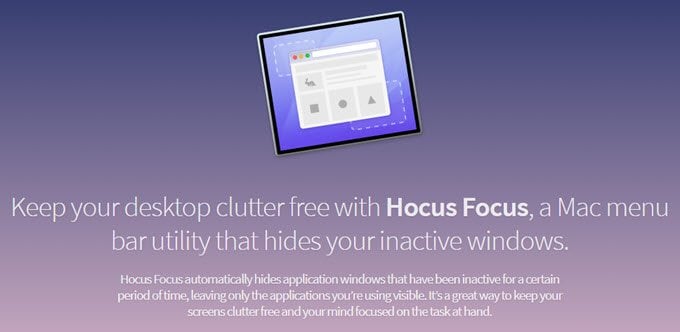
Minimize inactive windows so you can work with the currently active app. So if you tend to switch between apps, Hocus Focus helps you stick to the task at hand.
You can hide the app after a period of inactivity, create and save profiles for different tasks such as editing, researching, etc. when not in use. For mobile devices, there are apps that block distracting websites and things that encourage procrastination, such as Off the Grid and Moment.
Off the Grid is an Android-only app that allows you to keep your phone off by blocking it for a period of time. If you choose to end your session early, you will be charged $1 per session.
For iOS users, the Moment app tracks the amount of time you use your device and notifies you when you exceed the time limit you set each day.
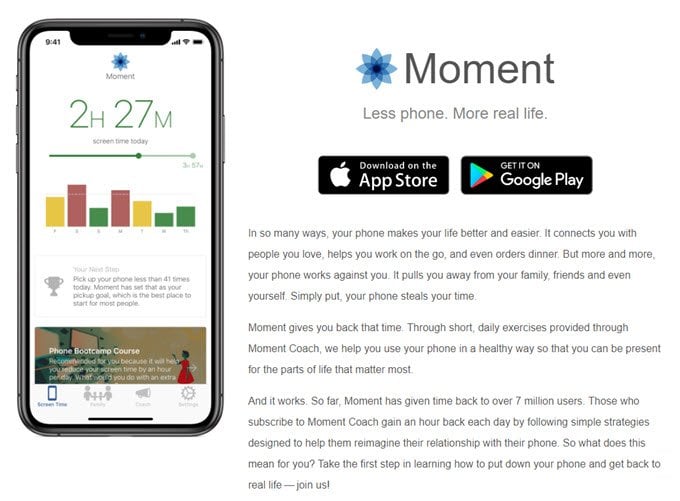
Get back on Track
With a little practice and effort, you can set yourself up for success by using the tips we’ve shared to focus on the tasks that matter.
It gets easier over time, but using visual reminders, rewarding and procrastinating gratification at the end, taking a short walk away from your workstation, or solving a puzzle, can also strengthen your willpower. When your mind is refreshed, you can refocus on what really matters.
Compiled by Technical Support Officer -WOUGNET