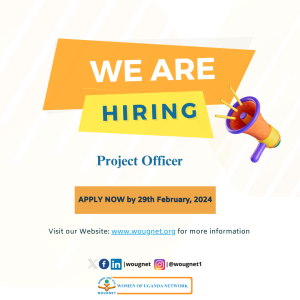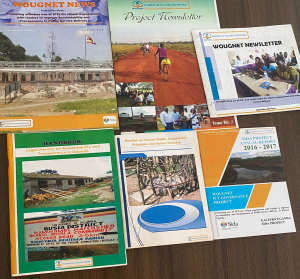As one of Twitter’s newest features, Twitter Spaces lets you listen to live audio chats. Anyone with a Twitter account can join a Twitter Space, and you can do it on different devices. Once you’ve joined a Twitter Space, you can interact with other members of that Space, pin Tweets, turn on captions, and engage in other various ways.

In this guide, we’ll show you how to listen to Twitter Spaces. We’ll also answer some frequently asked questions about this Twitter feature.
How To Listen to Twitter Spaces from a PC Desktop

- Log into your account.

- Go to the search bar at the top of your screen and type in “filter:spaces.”

Find the Tweet that contains the link to the Space you want to listen to.
- Click on the “Start Listening” button on the Tweet. You’ll be able to see the other members of that Space and their status (host, listener, or speaker).

- Go to the “Join this space” button.

- How to Listen to Twitter Spaces on an iPhone
Open Twitter on your iPhone.

Go to the “Fleets” section at the top of the screen.

Find the Space that you want to listen to and tap on it.

Select “Start listening.”

Tap on the link.

Choose “listener” or “speaker.”
Select the “Start listening” button.

If you joined as a speaker, tap on the microphone icon to unmute it.

- How to Listen to Twitter Spaces on an Android
Run the Twitter app on your Android.

Go to your “Fleets” at the top, or go to the invite link in your inbox.

Tap on the Space that you want to listen to.

Select the “Join this space” button.

Additional FAQs
Can I listen to old Twitter Spaces recordings?
How do I react to the Twitter Space I’m listening to?
How many listeners can join a Twitter Space at one time?
What are ticketed spaces?
Tune Into All Your Favorite Twitter Spaces
If you want to use Twitter Spaces, then you can do it as a host or as a guest. If you want to start a Twitter Space, you can only do so with the mobile app. However, to simply join another user’s Twitter Space, you can also use the web app and the desktop app.
Since Twitter Spaces are public, anyone can join. In other words, you don’t have to be following a Twitter account to join their Twitter Space. Currently, there are three ways you can join someone else’s Twitter Space: through Fleets, a Tweet, and a link. Since Fleets are only available on the mobile version, we’ll show you how to listen to a Twitter Space using the other two methods.
To listen to a Twitter Space on the Twitter web/desktop app, follow the steps below:
Note: This method can be used for Windows, Mac, and Chromebook.
The Twitter Space you just joined will appear on the right side of your Twitter home page. If you’re interested in joining a Twitter Space where a particular topic is being discussed, type in “filter:spaces topic” (for example, news, sports, fashion, etc.).
Another way to listen to a Twitter Space is through a link. You can use this method if the host of the Space sends you the invite link to the Space in your inbox. To join their Space, simply click on the invite link and select the “Join this space” button. If you find a Twitter Space you like on your phone, but you want to use your computer to join it, simply send yourself the link to that Space.
The Twitter mobile app offers many more features when it comes to Twitter Spaces. While anyone can listen to Twitter Spaces, to be a Twitter Space host, you must have at least 600 followers.
If you want to join a Twitter Space, you can either participate as a listener or a speaker. When you join a Space by yourself, you can participate as a listener. However, you can also react with emoji’s, go through Tweets other speakers or the host pinned, and turn on the captions.
If you want to participate as a speaker, you need to request permission to be one. To do this, tap on “Request” below your microphone in the bottom-left corner of the Space. Only the host can grant you permission to become a speaker. The host also has the option to invite you as a speaker. In that case, you’ll be asked: “How do you want to join?” You can tap on either the “listener” or “speaker” button.
To listen to a Twitter Space on an iPhone, follow the steps below:
If you’ve received an invite link from the host in your inbox, do the following:
That’s all there is to it. When you want to leave the Space, all you have to do is tap on the “Leave” button in the upper-right corner.
Joining a Twitter Space on an Android device is equally uncomplicated. Follow the steps below to find out how:
If someone has started a Twitter Space, their profile picture will have a purple border. It can either be one prof